Resolved: Unifi “Starting Application is taking longer than expected …”
Ever since early 2022, we have been seeing sporadic to consistent error of “Starting Application is taking longer than expected” message when access Unifi Wifi Controller portal. Some instance of the UDMPro might be better than others but it’s annoying to say the least. It started to impact the ability to manage our networks.
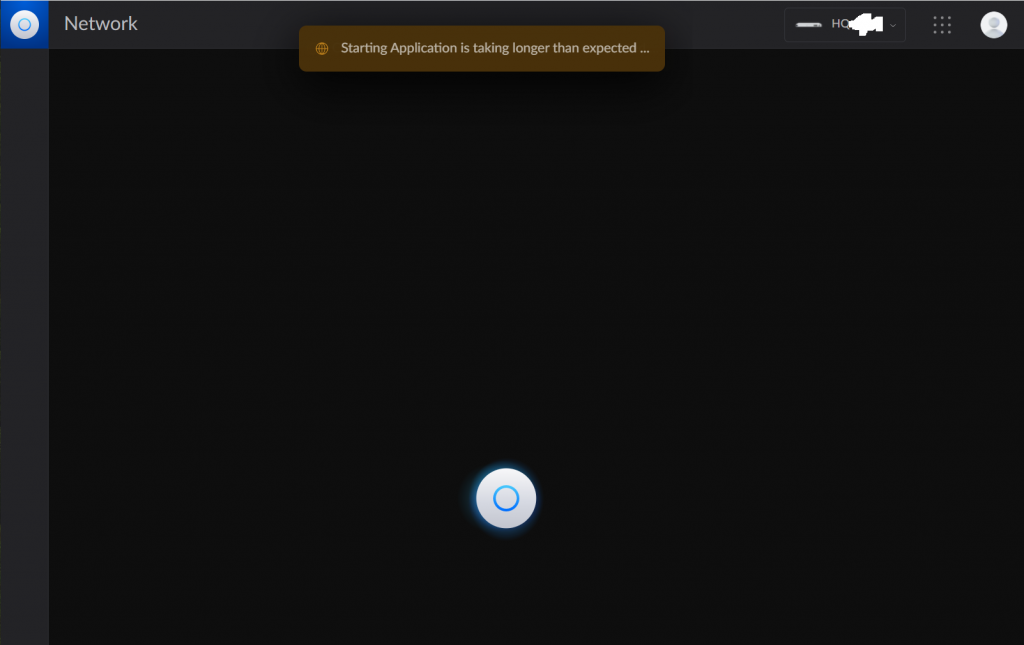
Quite a lot of users are frustrated with the issue. Some of resolution were suggested by various users.
- Do a hard reboot. This might address the issue temporarily. But it came up quickly.
- Update to a beta version. At the time, there were no real fix.
Fortunately, it looks like there are real solution as of time of writing today (6/3/2022). The latest UnifiOS v1.12.22, and Unifi Network 7.1.66 version seems to be much more stable to address the issue. I still see <10% of times that error message may still show up, but it’s a much better improvement over something not work at all.
This article try to walk through the upgrade step by step, especially given that you do not have access to Network Application remotely in the first place! (If you still have issue trying to follow the steps, you may have to have do this locally.)
Step 1: Login to portal: https://unifi.ui.com
You should see a list of the Installations you have:
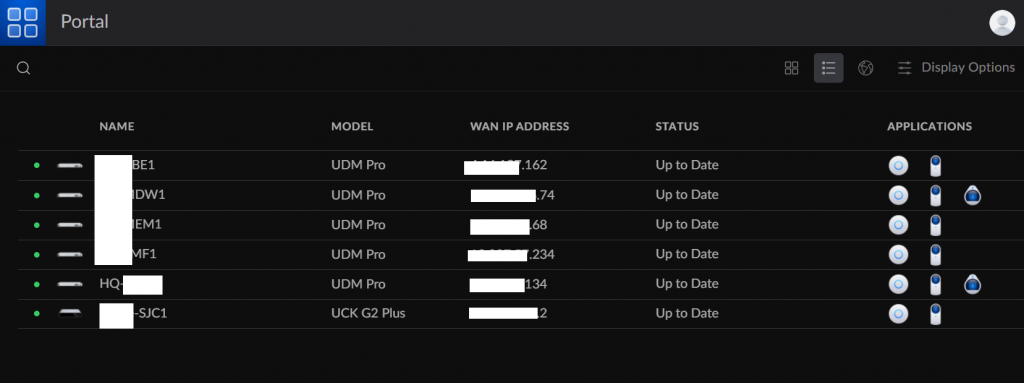
Step 2: Click on the Icon of the UDMPro Device
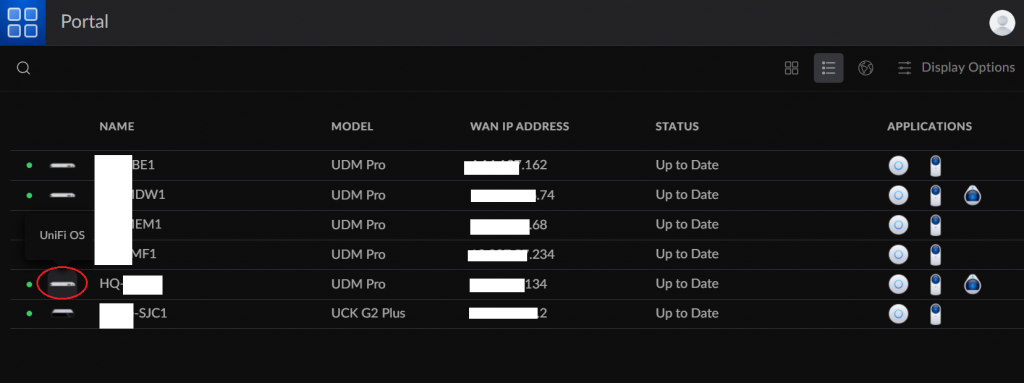
Step 3: You will see the following UniOS screen, Select “Manage Updates”
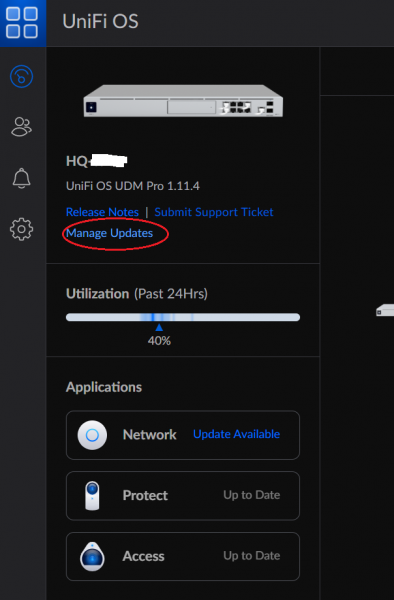
Step 4: Select “Updates”
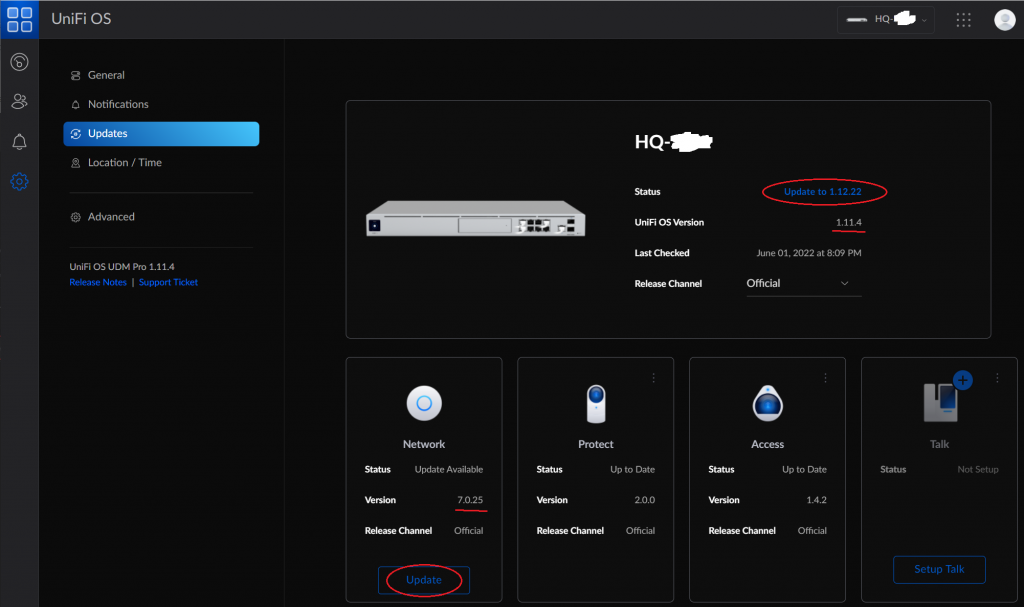
Now you will see your current UnifiOS version and Network Version. In my case, the current UnifiOS version is 1.11.4, and new version available was 1.12.22. The current Network version is 7.0.25. Even though there is an “Update Available” for Network, it does not show specific version number, however.
Step 5: First Update the UnifiOS version, by click “Update to 1.12.22”
System will be inaccessible for a few minutes, and as soon as you have access to the Portal, repeat the steps from 1 through 4. So that you are landed on the Step page again.
Step 6: Click on “Update” on the Network Application from Step 4.
System will be inaccessible from another few minutes. You should be all set once the network is accessible. If you check the version again, you should see something like:
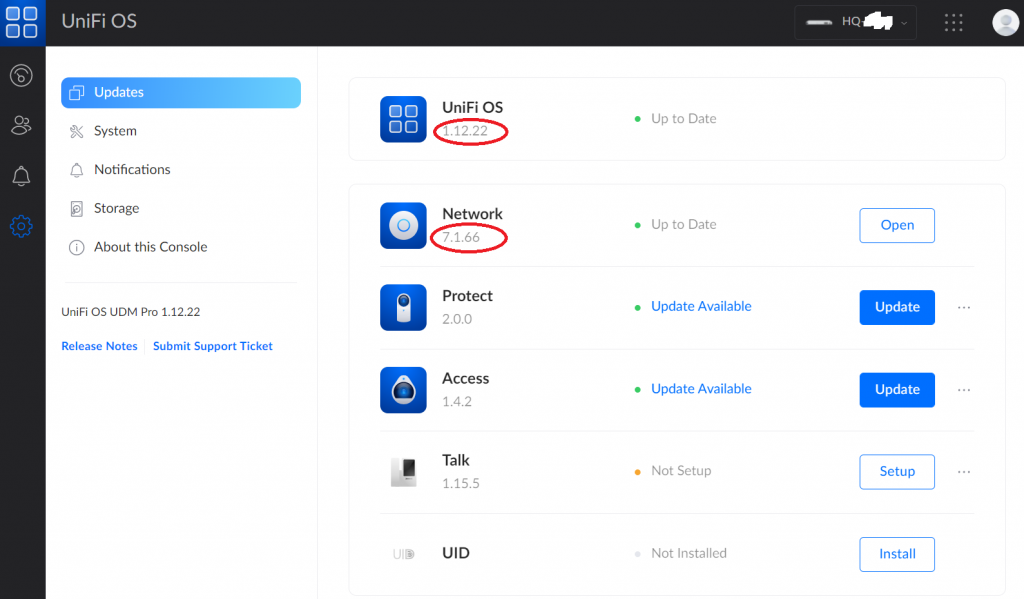
As you can see the new UnifiOS interface is slightly different too. You should see UnifiOS version is now at 1.122.22; Network version is now 7.1.66.
You should be able to access Network, Protect, Access etc as usual.
Hope this tutorial is useful for some of folks with similar issue.
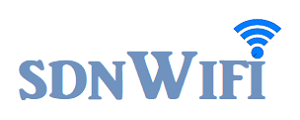

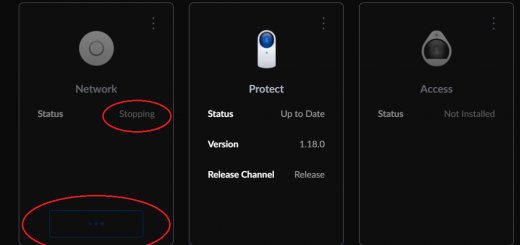
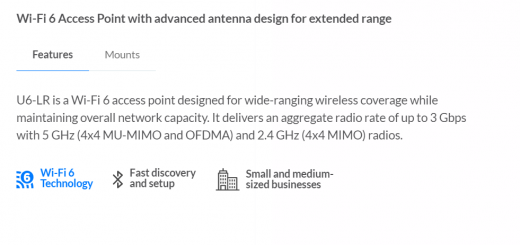

Recent Comments