Unifi OS Upgrade Issue & Resolution
Over the last few days, I plan to upgrade to Unifi OS for two of my wifi installations from 2.0.27 to 2.1.7. I figured to take full advantage of newer UI and firmware capabilities, as I saw some performance issues with USG that I had with those networks.
A quick “accept” to upgrade to the reminder to upgrade turns into a 6 hour battle to sort out issues and risks impact to mission critical business operations.
What happened:
- The Controller no longer shows up in the legacy url (unifi.ubnt.com) and it now shows up in unifi.ui.com. This is expected and great!
- But I no longer can see the Network App for those two Wifi Networks that I have upgrades. I can still the Protect Icon there.

- Protect Video viewing becomes problematic either through web or mobile App
- If you click into the protect management, and click on Settings, you will see the Network App is stuck not being able to start. Keep changing status from “Starting” to “Stopped”. This lasts forever. You lost control of remote monitoring.
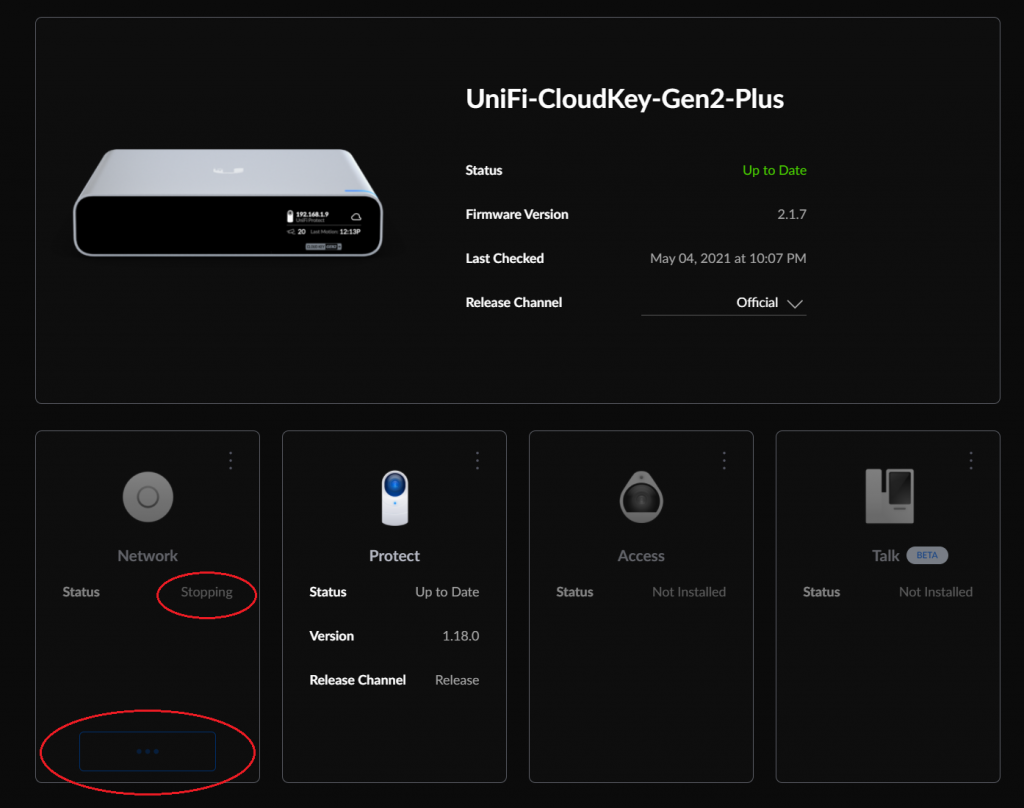
- There is no way of knowing if the wifi is available or not from remote for both of the facilities. But as it turns out, the wifi service was STILL AVAILABLE locally, but just no way to manage it from remote, and in case of any issue, no way to fix it as is.
Since I am remote to those two facilities, I can’t troubleshoot the network. I had to ask local facility member to come to facility and setup remote control sessions to troubleshoot.
TIPS: Both Zoom and Microsoft Teams have built in remote control capabilities. You can first establish the zoom meeting between the two parties, then ask remote to share the desktop, and grant remote control to you. You can troubleshoot remotely. One key point: make sure the remote session is connected to the same network that the controller is at.
Now you can use SSH to login to the controller and perform diagnostics. Here is the link to how to use SSH by Unifi:
Example:
SSH ubnt@192.168.1.x
then input the SSH password that you may or may not have changed. The default password might have been “ubnt” without the quotes. One quick tip is, you can change the SSH password as long as you have the web interface up.
For example, type http://192.168.1.x/ in the browser address bar on the local computer. Navigate to Settings, Advanced, you will see option to update SSH password:
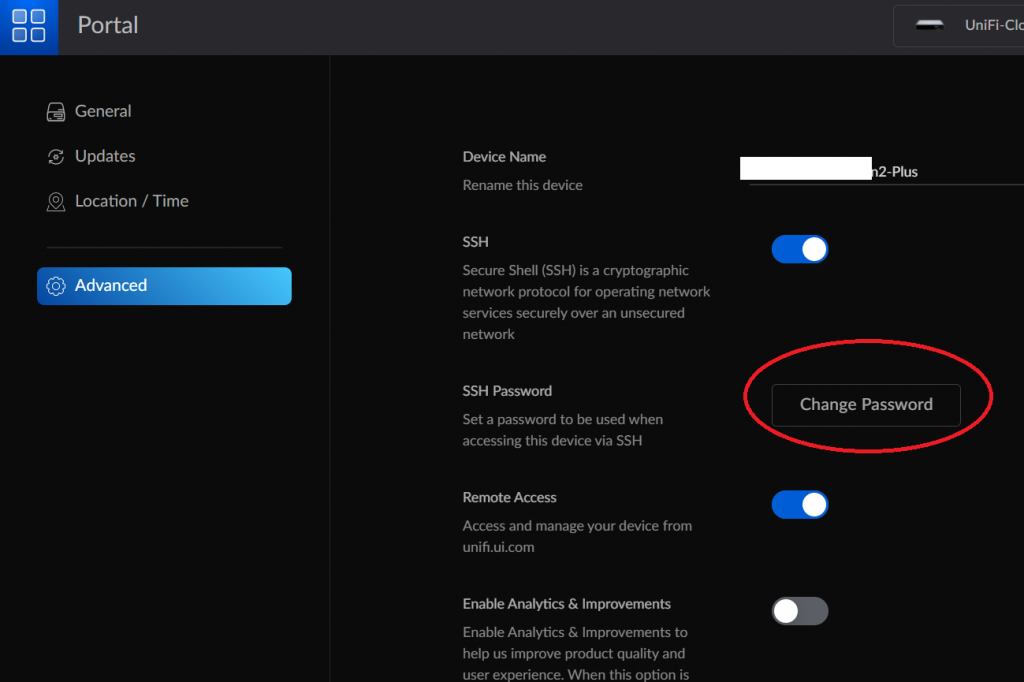
After contacting two separate Unifi tech support through chat, which is the best way to get support from Unifi, Rebecca was able to pin-point the issue and provided the following command to run on the cloud key controller:
apt update;
apt install -y openjdk-8-jre-headless
Then force a manual reboot either through hard reboot by unplug the PoE cable to the CloudKey Gen2+, or by click the “Restart device” in the controller web page.
Now you can see all the network applications are available to administrate:
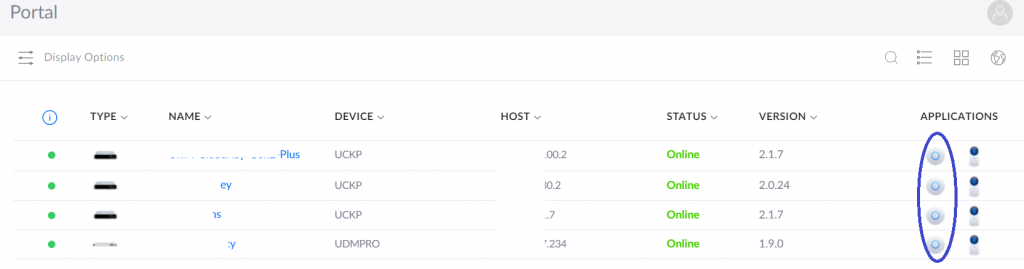
Here is the link to the “know Issue” Unifi published:
As this is an known issue to Unifi, it should have been incorporated into the installation process when upgrading to 2.1.7 from 1.x, or 2.0.
Lesson learned:
- Always backup your settings to a safe place
- Perform any major upgrade when you are local, or at least have access to the remote machine by remote control access, in case any troubleshooting needed
- Have Unifi Support on Chat. It’s tricky to get to the Chat if you are the first time doing this. You will need to enter quite bit of info, and do not hit “Submit”, and hit “Chat” instead. You have have quick access to support this was. Sometimes, it’s a hit and miss in terms of the skills of the technician on the other side. They don’t provide paid support nor phone support. You are on your own. Their Tier 2 email support probably won’t be able to do a better job than tier 1 Chat support, IMHO, at least from timing perspective.
It’s a quick write-up. It’s a love and hate relationship with Unifi network. Until l next time…
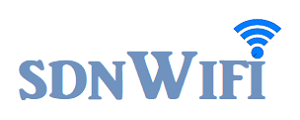


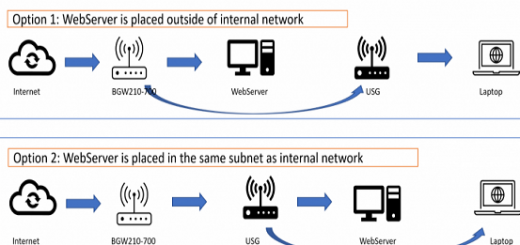
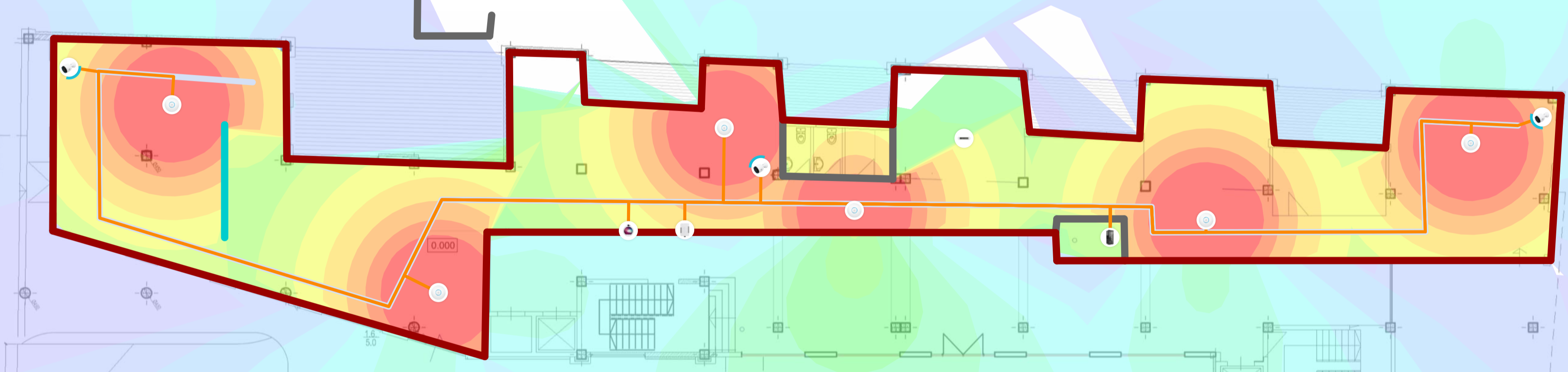
Recent Comments